Hands-On Observability
Introduction
Eddie now has AppDynamics monitoring his application and Intersight Workload Optimizer (IWO) making infrastructure changes suggestions based off of the data AppDynamics is providing it with.
Bridge to Posibili-Tea has traditionally had truck loads of information collected from all systems in support of their operations and optimization efforts but it doesn’t matter how much and how good the information you have is if you can’t process, visualize and act upon it!. That is one of Eddie’s main issues: Too much information and too little resources to process it.
Cisco’s FSO with AppDynamics + IWO simplifies the infrastructure optimization process by automatically generating suggestions (or even executing them if you so desire) such that you actually can act upon the data you have.
TeaStore FSO Dashboard
Use the credentials used previously to login to the AppDynamics controller if you’ve been logged out.
Open your TeaStore FSO Dashboard using the steps below.
- Click on the Dashboards & Reports tab on the top menu
- Double-click on the dashboard you see in the list (there should be only one)
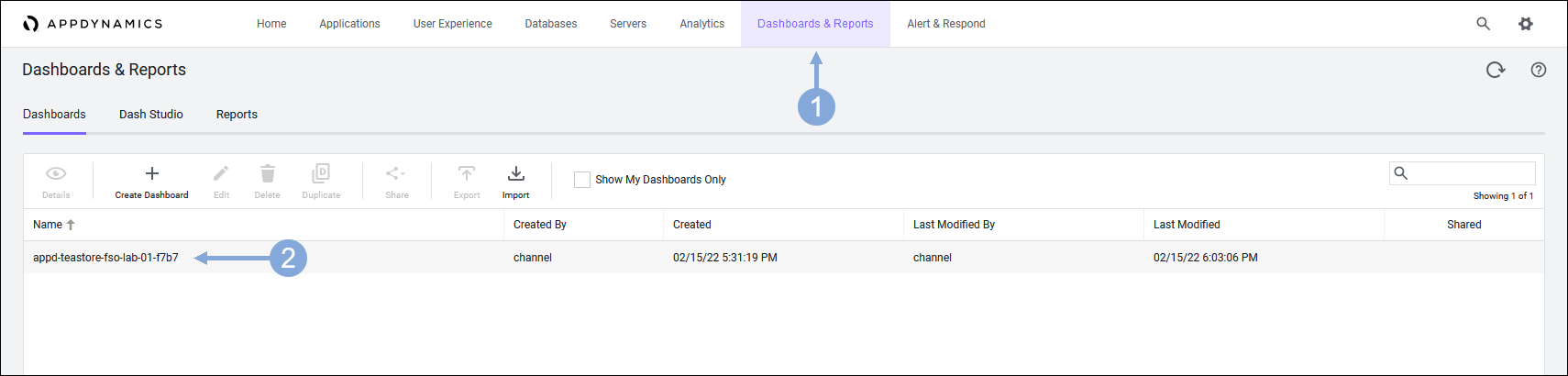
Scroll to the Pending Actions - IWO section.
These are recommendations to improve the performance or efficiency of the infrastructure that supports the application pulled in from Intersight Workload Optimizer.
If your dashboard is not showing the IWO components, go to your Cloud9 terminal and restart the IWO Action Integration application using the commands below.
cd /home/ec2-user/iwo-action-integration
npm startUse the steps below to explore the IWO pending actions on the dashboard.
- Click on the first component that shows pending actions to see the details of the recommended actions
- Click on the second component that shows pending actions to see the details of the recommended actions
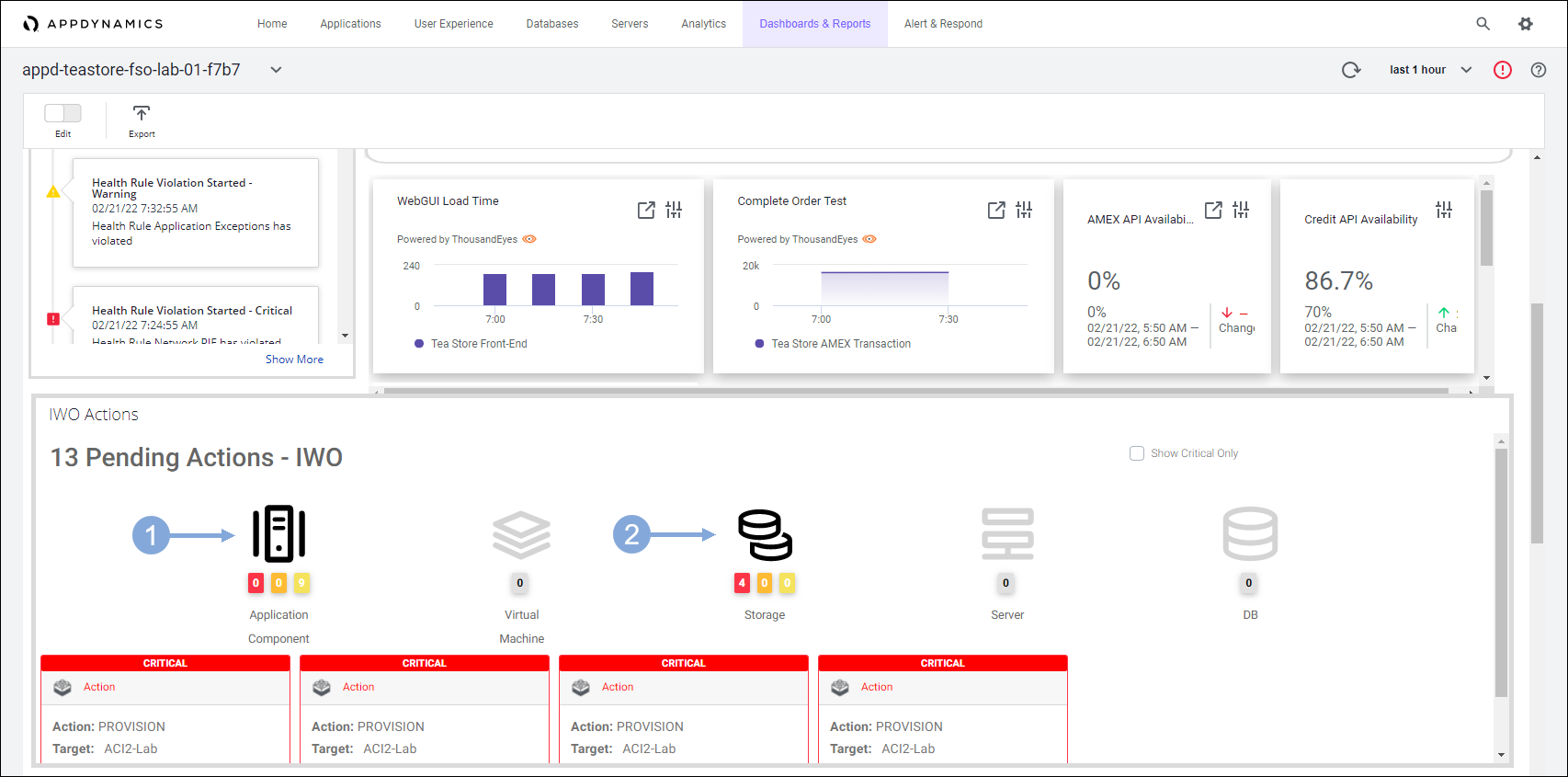
Workload Optimizer Overview
Use the credentials for Cisco Intersight provided by your instructor to login to Intersight if you’ve been logged out.
Use the steps below to explore the Workload Optimizer Overview with Intersight.
- Click on the drop-down menu on the left at the top
- Select ‘Workload Optimizer’ from the drop-down menu
The display shows the Application view of the infrastructure. Multiple applications are visible in this view.
The view presents your environment in the context of Business Applications where you can see the overall health of your applications, examine any performance and compliance risks, and execute the actions that Intersight Workload Optimizer recommends to address these risks.
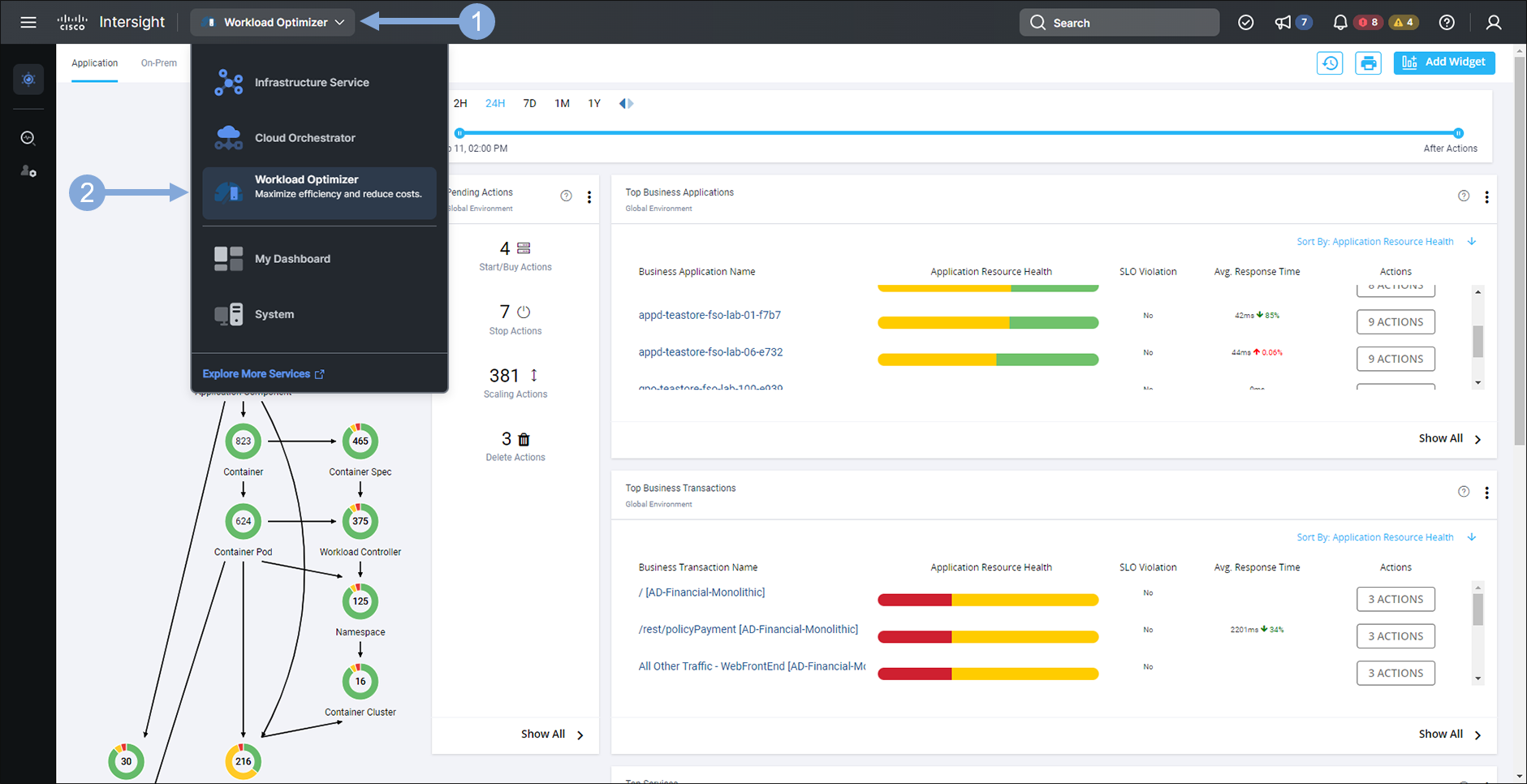
Find your specific Business Application using the steps below.
- Find the Business Application that has your lab number in the name and select it to see the infrastructure relevant to it
- If needed click the ‘Show All’ link to find your Business Application and select it
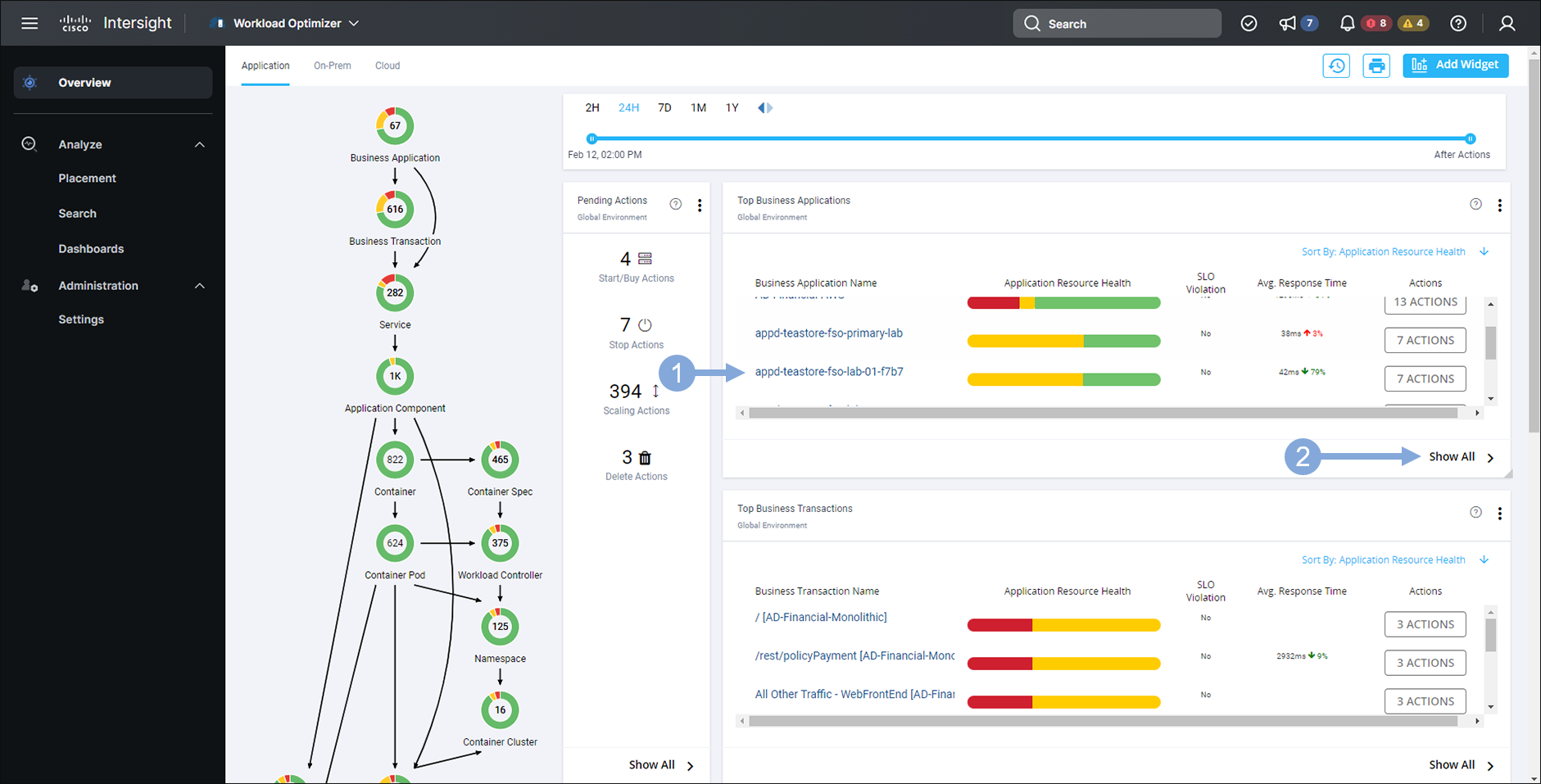
Now you’ve narrowed our view to your specific TeaStore application.
- You can see what IWO calls The Supply Chain which is an inventory of all your applications’ components
- Both software and infrastructure are represented with color-coded health status
- The arrows in the Supply Chain indicate what type of resources are related to the source of the arrow
- The arrows head points to the actual type of resource being used
- The Business Application tier is sourced by the Business Transaction and Service tiers
- In the Pending Actions list click on the Scaling Actions optimization suggestions IWO is providing
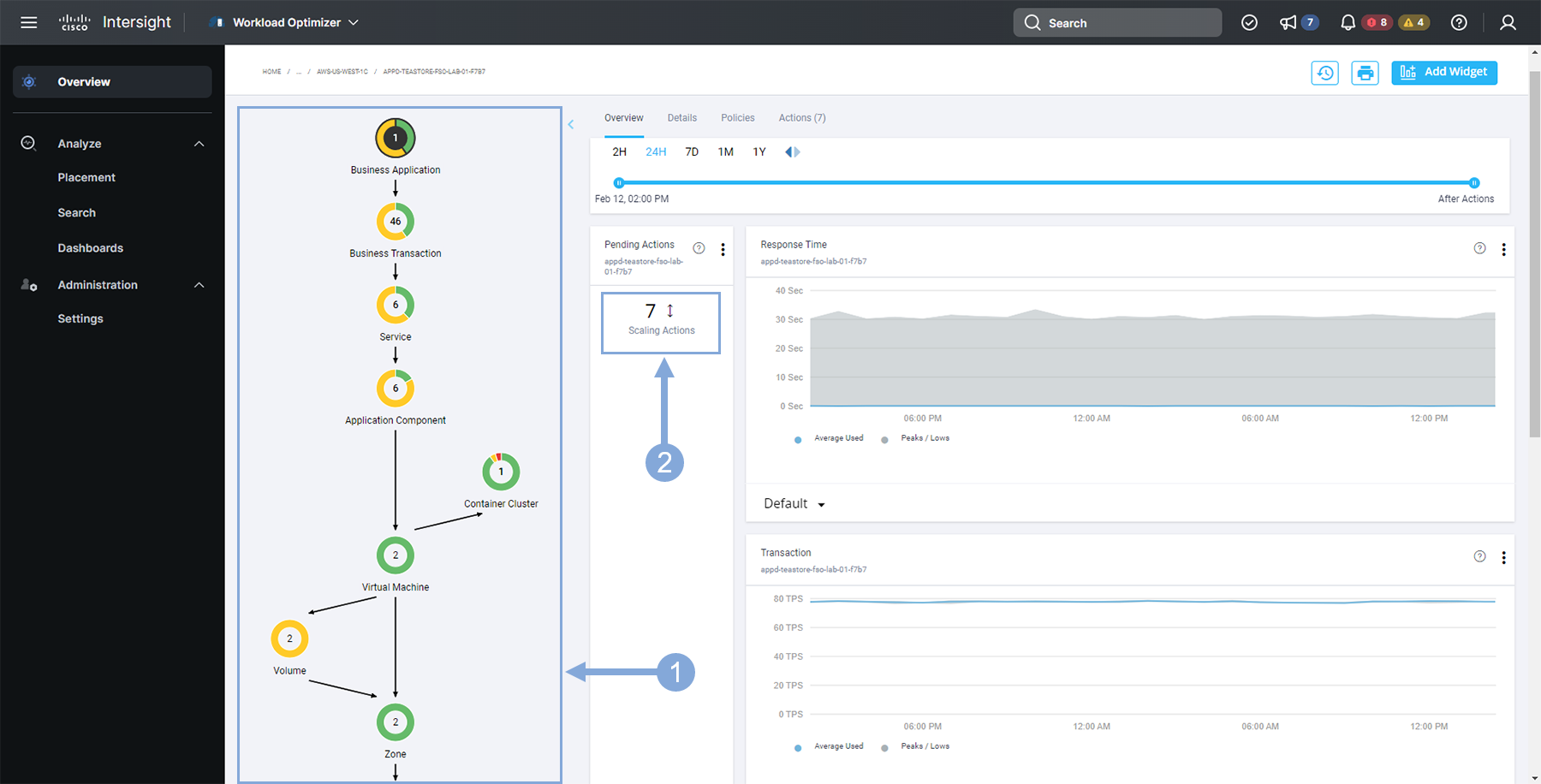
In the Action Center view you can explore the details of each action based on their category.
- Click on the DETAILS button for a few actions to explore further
- Explore the actions under the different categories listed on the left
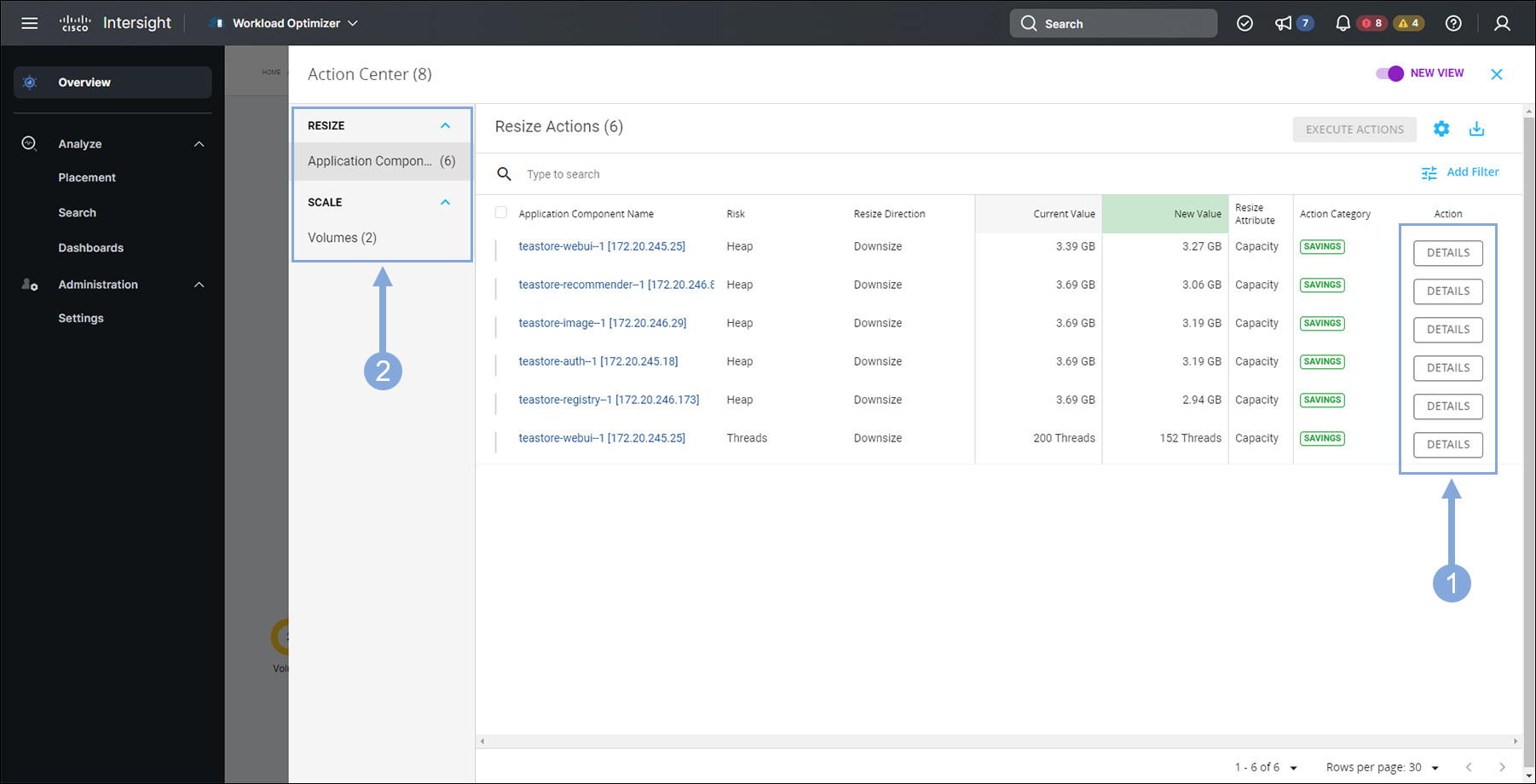
You can find out more about Cisco Intersight Workload Optimizer using the link here.
Next
We’ll dive into the Hybrid Application Cost Optimization use case.